Wonderful question from a very recent Time Management using Outlook course held on-site.
Question: How can I make sure that I never forget an attachment when I send an email using Outlook?
Answer: If you use Outlook 2013, the feature is built into the programme so all you have to do is make sure that it is enabled. If you use an older version of Outlook however, then you can either download a third-party addin (some free, some at a cost) or type a few lines in the VBA window.
Outlook 2013
In Outlook, click File then select Options and select the Mail section of the Outlook Options window. Scroll down to the Send messages features and make sure that this option is enabled: Warn me when I send a message that may be missing an attachment. A screen capture is worth a thousand instructions, so here is the Outlook Options window in question.Outlook 2010 and earlier
Option 1: Install a third-party addin
You could of course download this free Forgotten Attachment Detector add-in for Outlook or you could purchase AbleBits’ Outgoing Email Checker (for Outlook 2007 and 2010). I have not tried either solution so install and run at your own risk, then come back here and let me know 🙂Option 2 (recommended): Make your own outgoing email checker code in Outlook
The alternative is to type a few lines of code in Outlook’s VB window. It’s easy and it works very well so don’t be intimidated about the steps and working with VB if it’s your first time; after all, aren’t you on this blog to learn new stuff? The code will trigger an error message any time you type ‘attach’ in an email but there is no attachment in the message. What’s best is that you can change the code to your own requirements such as adapt it to your own language or variations of the word ‘attach’ Here’s how: In Outlook (works with most current versions):- Press ALT+F11 to open the Microsoft Visual Basics for Applications window.
- In the Project Explorer window, expand the project structure until you see ThisOutlookSession.
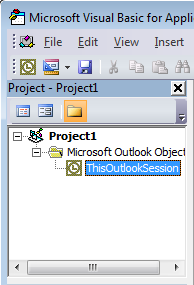
- Double-click ThisOutlookSession. A code window opens in the main part of the screen. It is probably a blank page for you.
- Paste this code into the window
Private Sub Application_ItemSend(ByVal Item As Object, Cancel As Boolean)
If InStr(1, Item.Body, "attach", vbTextCompare) > 0 Or InStr(1, Item.Subject, "attach", vbTextCompare) > 0 Then
If Item.Attachments.Count = 0 Then
answer = MsgBox("There's no attachment, send anyway?", vbYesNo)
If answer = vbNo Then Cancel = True
End If
End If
End Sub
It will look like this:

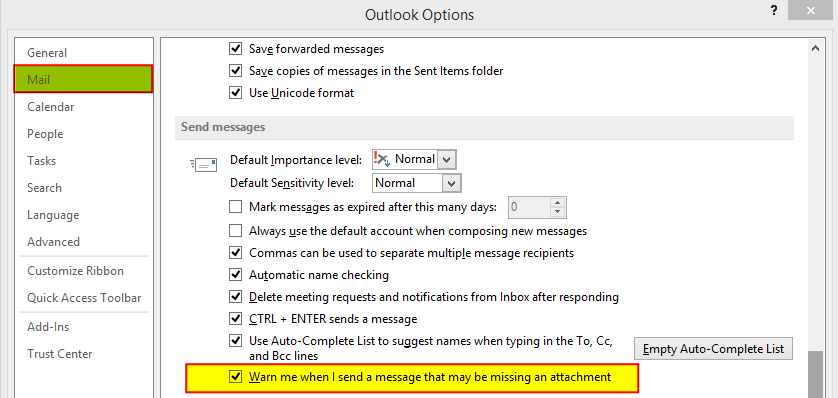
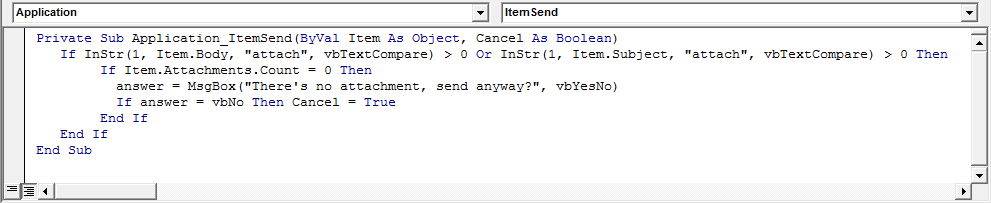
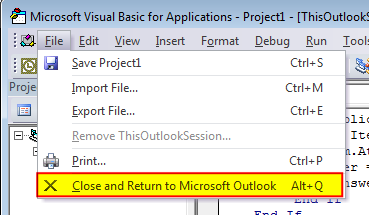
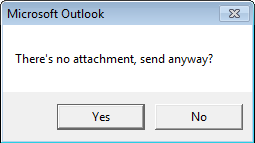




Nice tip, François 😉 Keep it up, love this blog.
What about if you have multiple accounts? Can you make it remind you when you forget attachments on all of your outlook email accounts?
The VBA code is not account specific so it should work whatever the account you email from.