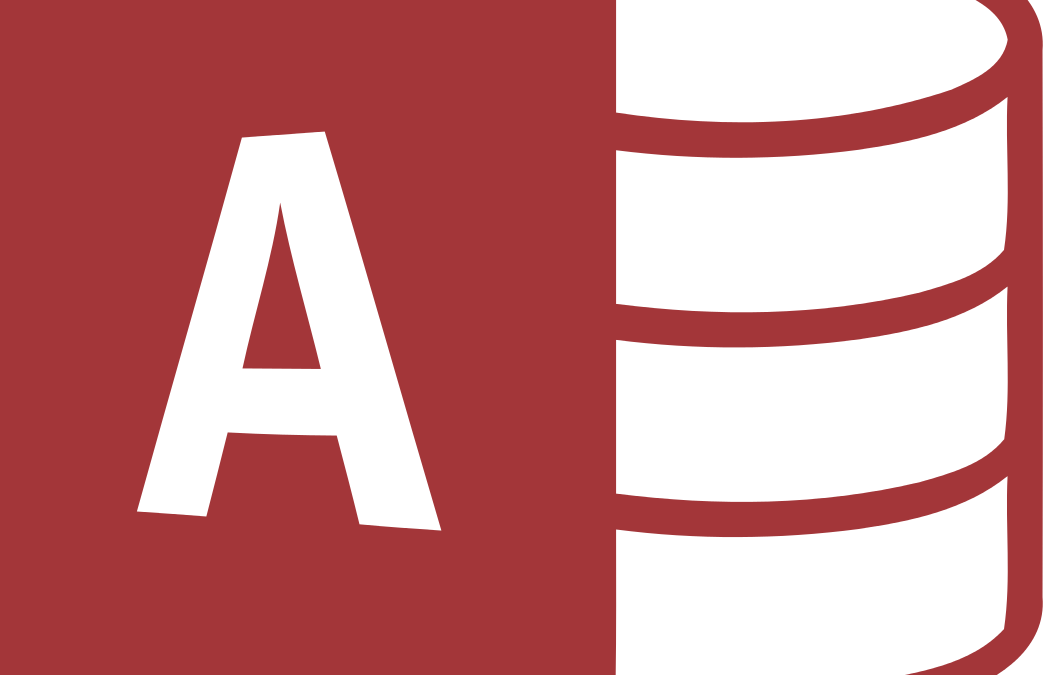You spent some time making your form look nice and now you need to apply the same design to all the forms in your Microsoft Access database project. Use AutoFormat to save your design and to apply to other forms.
Video: Create and apply your own AutoFormat style to Microsoft Access forms
Step 1: Save your form design as an AutoFormat in Microsoft Access
- Make sure to open the form which is formatted to your taste and to start in Design view
- Select AutoFormat from the Format menu.
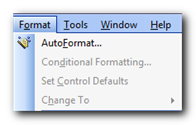
- Click Customize.
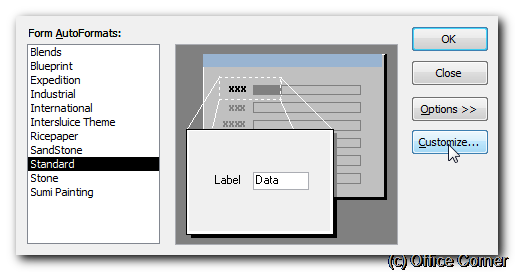
- Select the first option to Create a new AutoFormat based on the current form
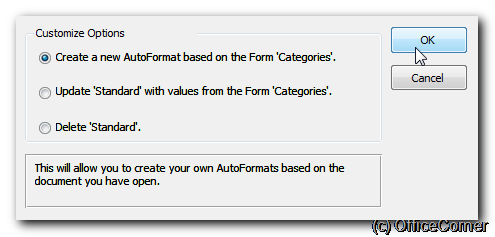
- Type a Style Name and click OK to confirm the changes. Your style will be listed in the Form AutoFormat dialog box.
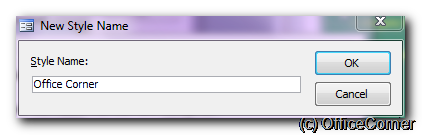
Step 2: Apply the AutoFormat to other Microsoft Access forms
- Select a form you wish to format and make sure to display it in Design View.
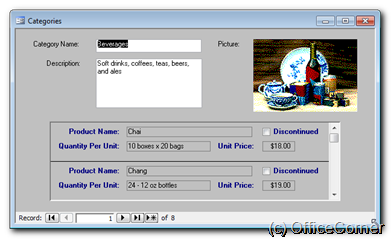
- Select AutoFormat from the Format menu.
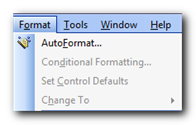
- In Form AutoFormat, select the name of your style and click OK to apply it to the current form.
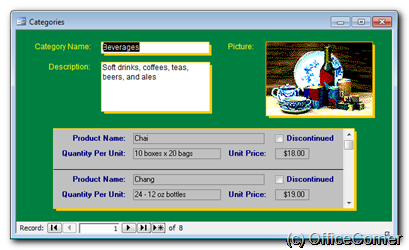
- Click Customize.
Hey, I know what you are thinking: you have better taste in form design than I do. I’m the teacher so I don’t have to make nice things. Now it’s your turn to show me what nice work you can do.
We also have other Microsoft Access training tips and tutorials elsewhere on the site. Elsewhere where? Here: Microsoft Access training tips and tutorials.