Use visuals with hyperlinks to effortlessly navigate your PowerPoint slides as you present – without being tied to the original order of your slides. Your presentation is now more flexible and ready for a range of purposes.
Video: Navigate your PowerPoint slides effortlessly thanks to hyperlinks
Create hyperlinks between your slides
- Select a visual
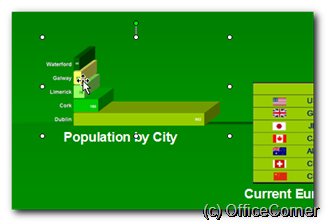
- From the Insert menu select Hyperlink (or CTRL+K if you like keyboard shortcuts)
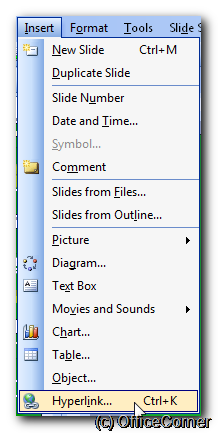
- On the left hand side, select Place in this document and then the slide you wish to link to. Close the dialog.
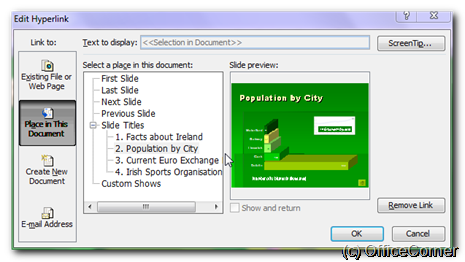
I recommend that you place a similar button on each slide to take you back to your main overview slide. Use the slide master to quickly add that button to all slides.
Now play your slideshow and practice this new way of navigating through your slides.




