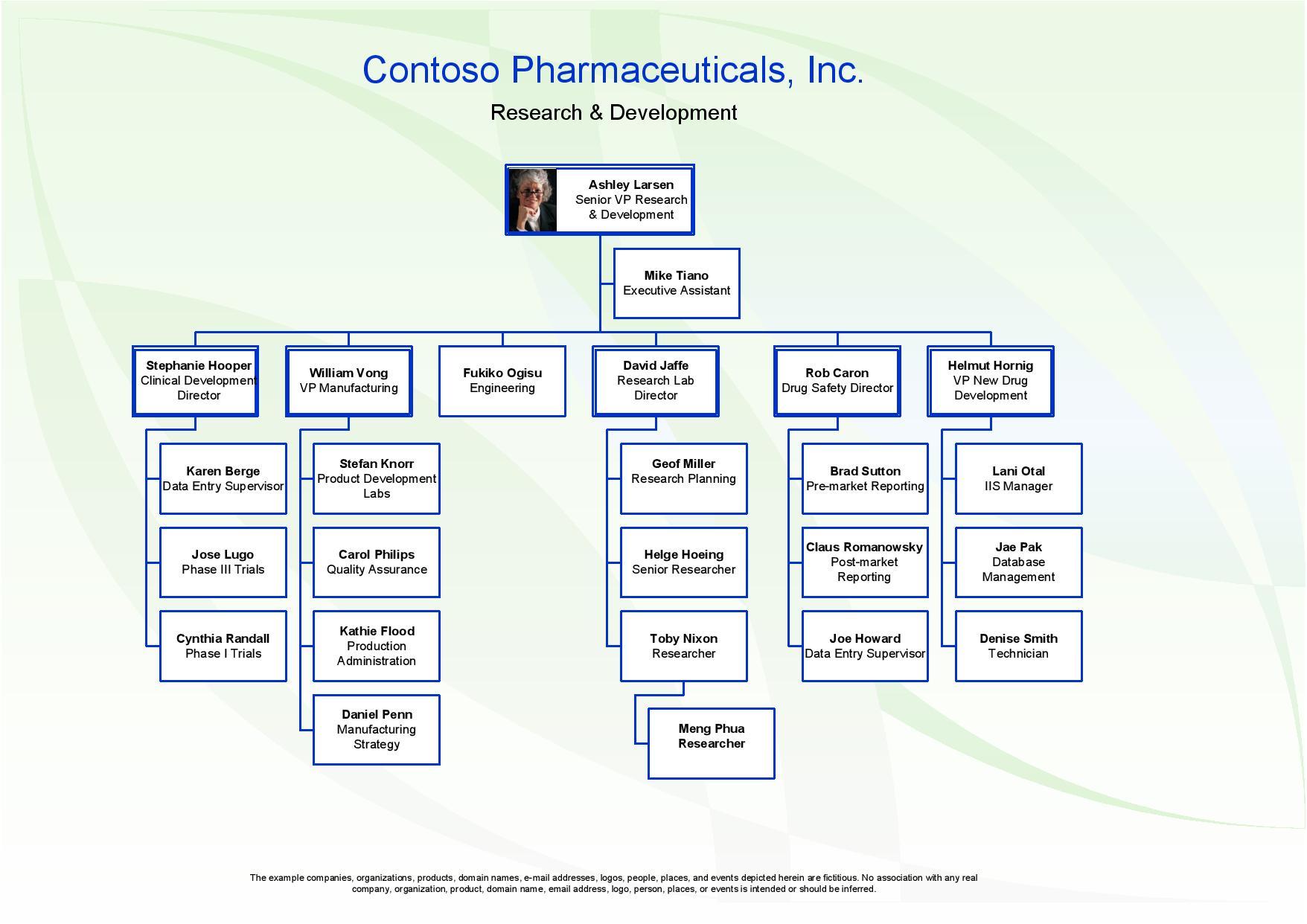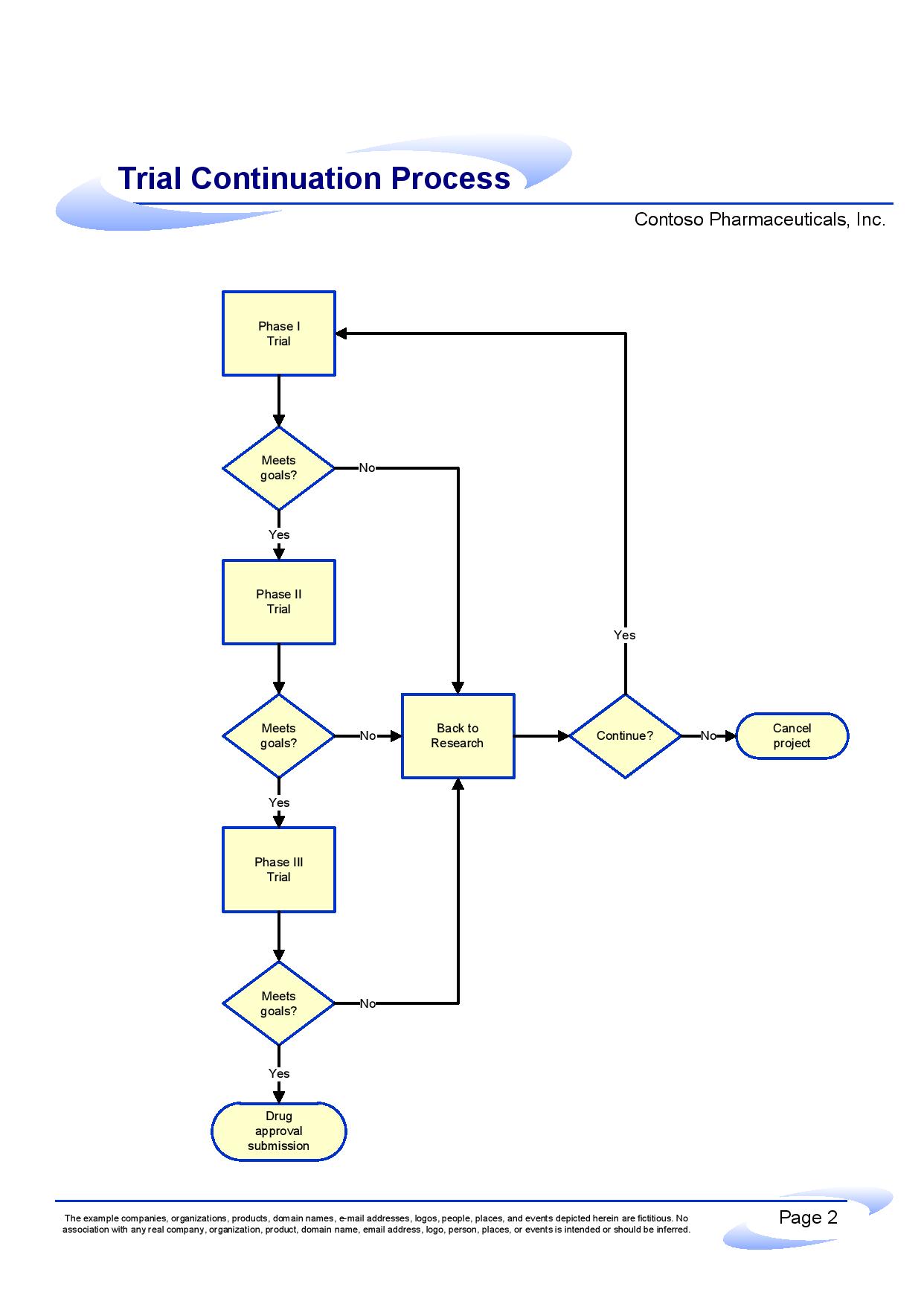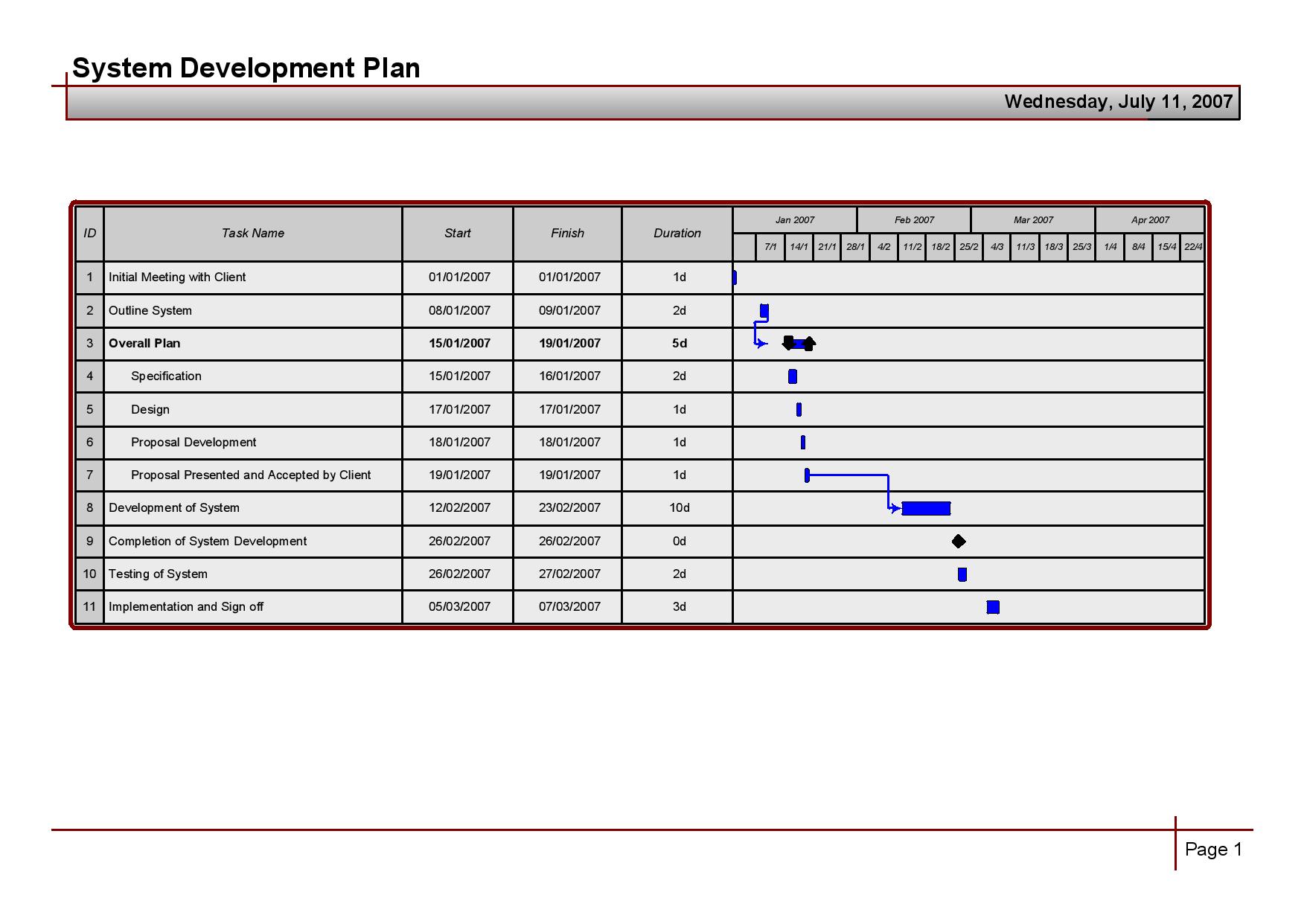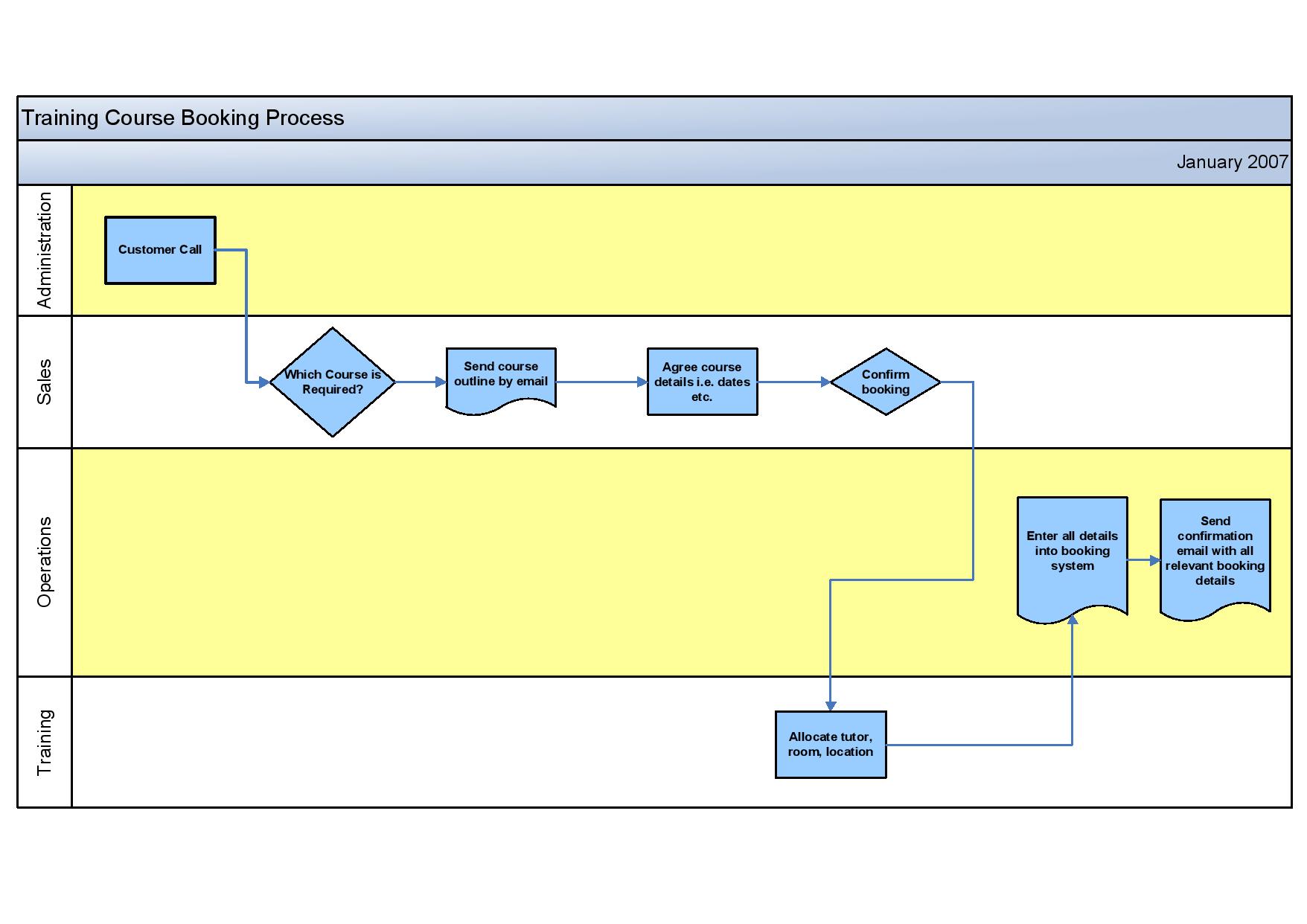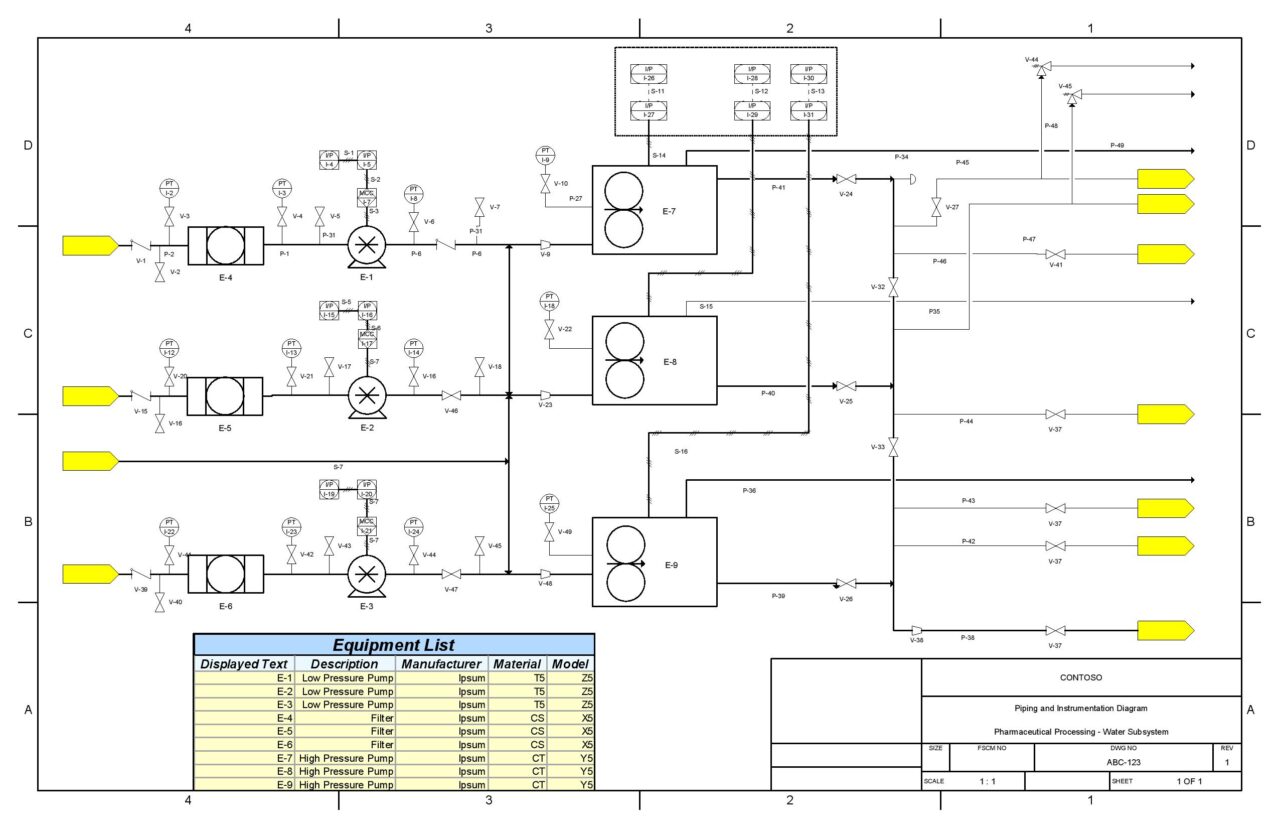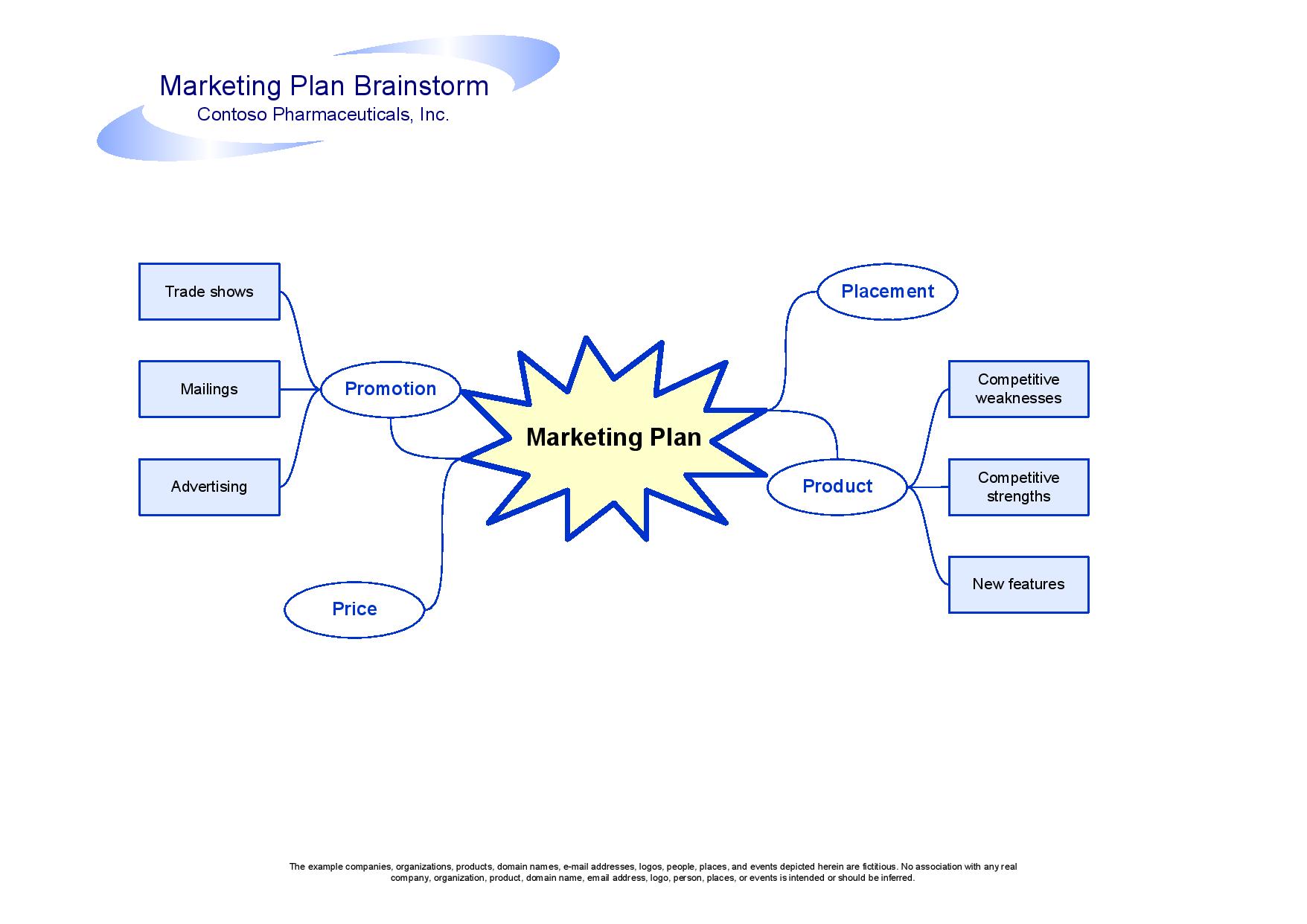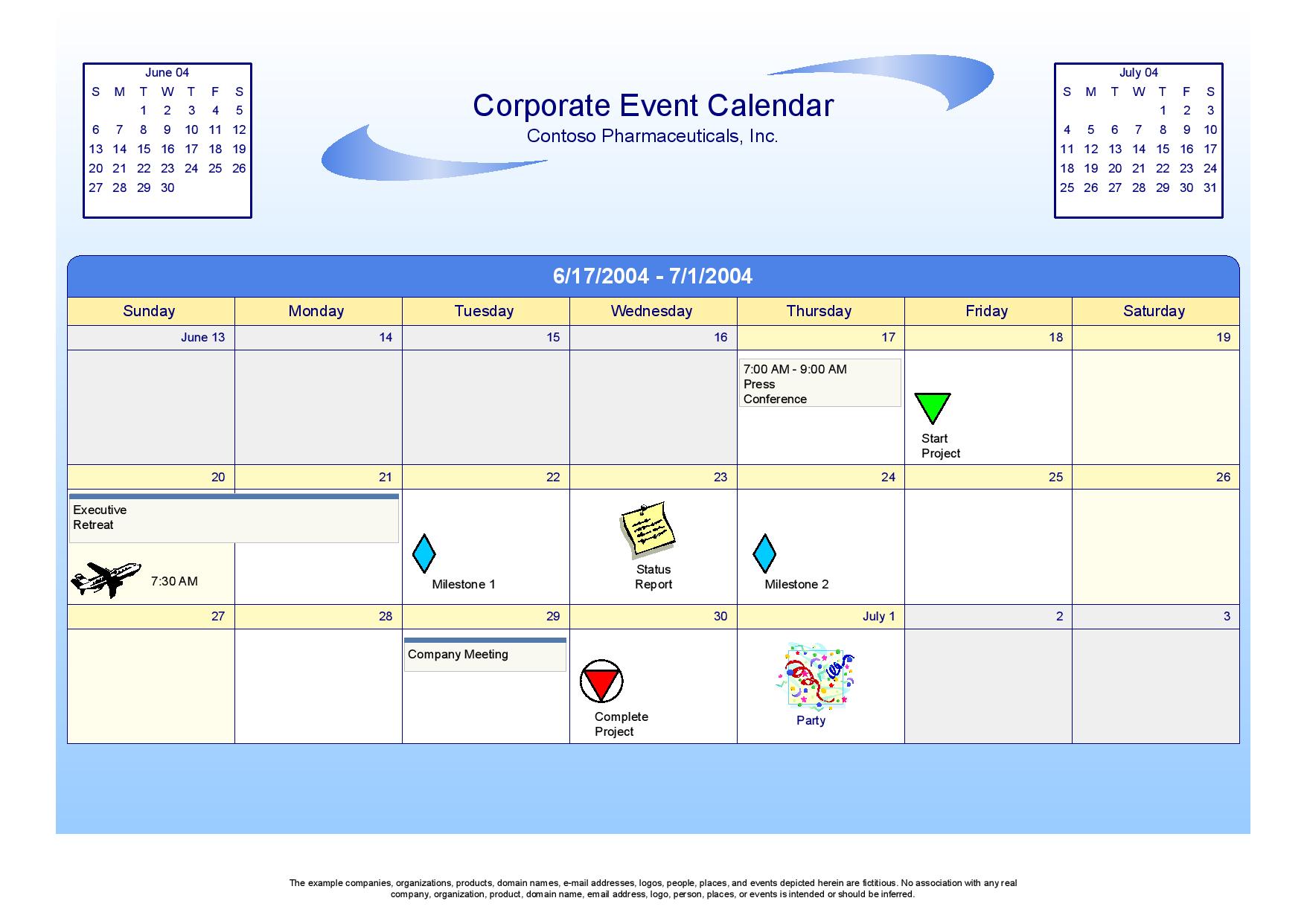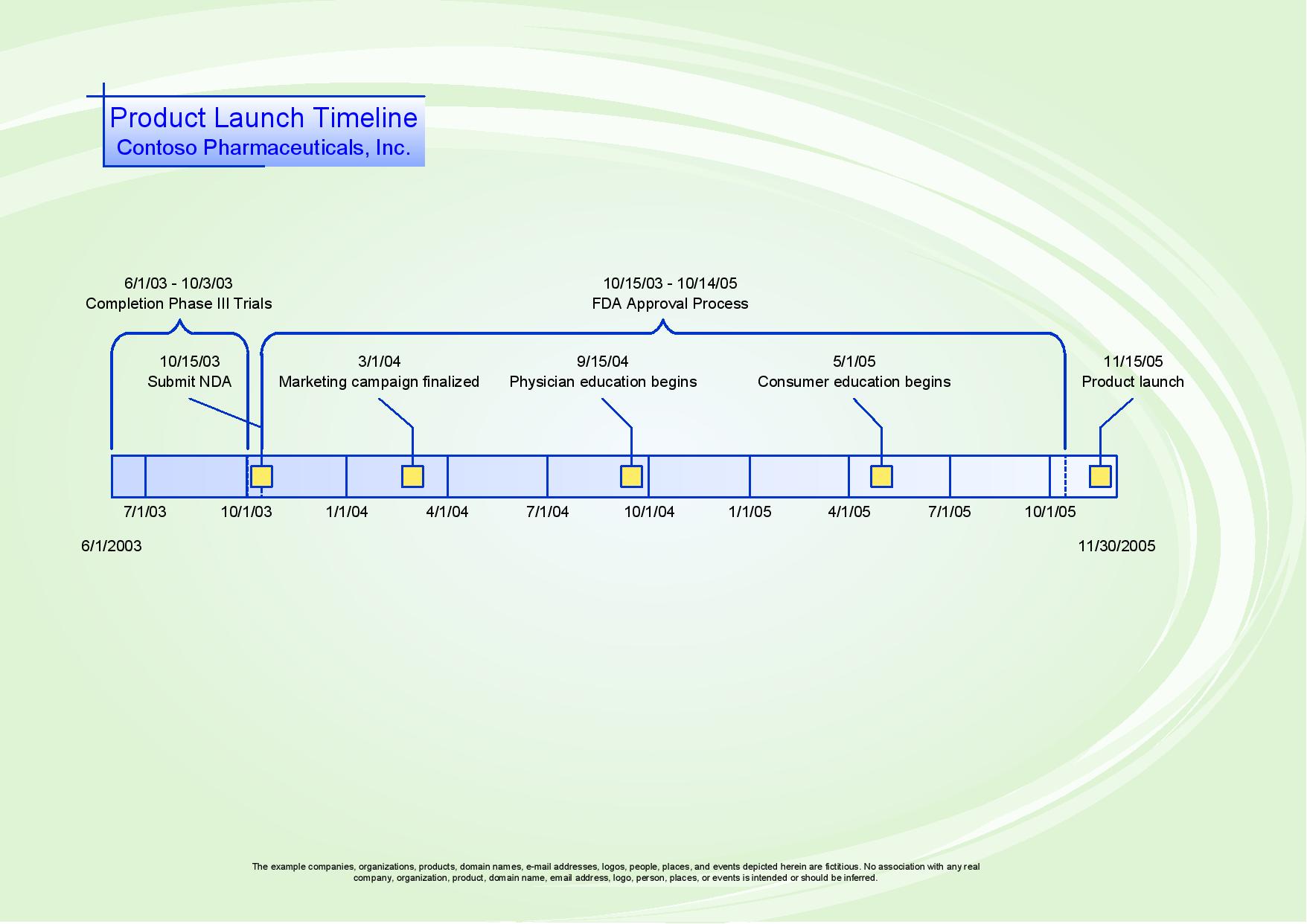Do you feel limited with the tools you use to represent your organisation’s information?
Use Visio with confidence:
- flowcharts
- org charts
- swim lane diagrams
- data shapes
- and more!
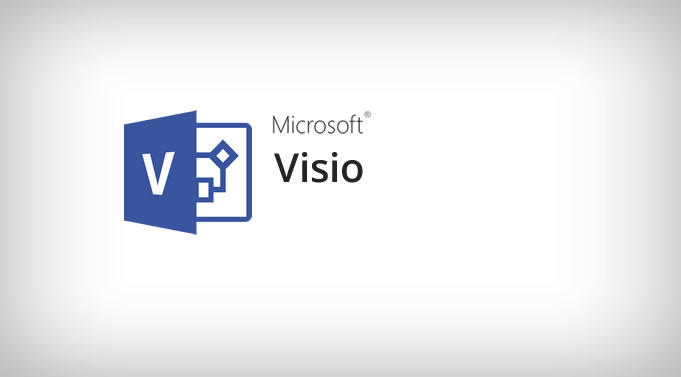
Create Complex Diagrams In Minutes
Developing complex professional diagrams shouldn’t take so long. So why stumble to present the information in your head in a compelling visual?
Become an expert when you attend our Visio training courses, whatever your level and needs, and discover all the features which make your job a pleasure not a chore.
Visio unleashes your creative side and gives you instant results. Learn the proper techniques and see the results immediately.
Learn Visio The Right Way
Learn to draw
- flow charts, process flow;
- swimlanes / cross-functional flow charts;
- organisational charts;
- manipulate shapes and link data;
- create complex layouts;
- visualise floor plans and floor layouts;
- create complex diagrams and apply layers of information;
- bring real-time data together from multiple sources, link to Microsoft Excel and Microsoft SQL Server;
- manage processes with sub-processes;
- apply rules and logic validation;
- implement rules and validation;
- ensure accuracy and consistency across the organization;
- share dynamic diagrams over the web;
- icons and data bars;
- create SharePoint workflows.
Browse examples of Visio diagrams
Take your Diagramming to a New Level
With our Visio training you will be able to create expert level diagrams and plans with ease.
Visio for Professional Uses
Communicate technical representations of ideas, structures, concepts, blueprints and a variety of other purposes
If you need to document your processes for ISO certification or compliance regulations, we can help you too.
Choose a Microsoft Visio Course
Contact us about any of these courses and we will send you the relevant information regarding the course outline and course costs:
- Microsoft Visio Introduction Course
- Microsoft Visio Intermediate Course
- Microsoft Visio Advanced Course
- Microsoft Visio Customised
All available online and onsite.
Drawing Templates
- Flowchart
- Swim lanes
- Organisation Charts
- Project Schedule
- Block Diagram
- Floor Plan
- Maps
- Network Charts
Visio Environment
- Working in Visio Window
- Using the Drawing Page
- Using Stencils
- Using Templates
- Using Task Pane
- Visio Toolbars
Working with & Managing Drawings
- Drawing Categories & Templates
- Create New Drawing
- Open, Save and Close Drawings
Building a Drawing
- Working with Smart Shapes
- Adding Shapes to Drawing Page
- Adding Text to Shapes
- Moving, Resizing, Copying & Deleting
- Formatting
- Group & Ungroup
- Ordering
- Rotating & Flipping
- Aligning & Distribution
- Laying out Shapes
Working with Shapes and Masters
- Opening, Saving, Creating a new stencil
- Adding Shapes to stencil
- Naming, Editing Stencils
- Using Document Stencil
- Stencil Views
Working with Connectors
- Connecting shapes – Manually & Automatically
- Adding Connectors from Stencil
- Dynamic & Static Glue
- Adding Text
- View / Hide Connection Points
- Formatting
- Layout & Routing tools
- Curved & Straight Connectors
Using Layers
- Assign Shape to Layer
- Creating a New Layer
- Show / Hide layers
- Selecting Layers to Print
- Locking
- Renaming / Deleting
- Assigning Colour
- Adding Shapes
Pages
- Inserting a New Page
- Creating a Background Page
- Assigning a Background Page
- Navigating Pages
- Renaming / Deleting Pages
- Reordering Pages
- Page Views
- Show / Hide Guides and Page Breaks
- Pan & Zoom
- Using Size & Position Window
- Merging Anchored Windows
- Setting a Drawing Scale
Editing Pages
- Copying / Cutting / Pasting items
- Using Paste Special
- Using Find & Replace
- Check Spelling
Printing the Drawing
- Preview
- Page Setup – Size, Orientation
- Print Range, Multiple copies
- Printing